connect your mobile to a car video player, use Bluetooth or a USB cable. Ensure both devices are compatible.
Connecting your mobile to a car video player enhances your driving experience by enabling media playback and navigation. This setup allows you to stream music, videos, and use GPS directly from your phone on the car's display. Modern car video players often support Bluetooth and USB connections, making the process straightforward.
Bluetooth offers a wireless option, while a USB cable provides a stable connection. Check your car video player's manual for specific instructions and compatibility. Using your phone's screen on a larger display helps keep your focus on the road while still enjoying your favorite media and navigation tools.
Types Of Connections for Car Video Player
Connecting your mobile to a car video player can enhance your driving experience. There are two main types of connections: wired and wireless. Each type has its own advantages and disadvantages.
Wired Connections for Car Video Player Wired connections are reliable and offer stable performance. They usually involve the following methods:
- USB Cable: Connect your phone to the car video player using a USB cable. This method also charges your phone.
- HDMI Cable: Use an HDMI cable for high-quality video and audio. This is ideal for streaming movies.
- AUX Cable: Connect using an AUX cable for audio only. This is a simple method but does not support video.
Wireless Connections
Wireless connections offer convenience and freedom from cables. Popular wireless methods include:
- Bluetooth: Pair your phone with the car video player via Bluetooth. This is great for audio streaming and hands-free calls.
- Wi-Fi: Connect via Wi-Fi for high-speed data transfer. This is perfect for streaming video content.
- Screen Mirroring: Use screen mirroring apps to display your phone’s screen on the car video player. This method is versatile and supports both audio and video.
| Connection Type |
Pros |
Cons |
| USB Cable |
Stable, charges phone |
Limited mobility |
| HDMI Cable |
High-quality video and audio |
Requires compatible ports |
| AUX Cable |
Easy to use |
Audio only |
| Bluetooth |
Wireless, easy pairing |
Lower quality audio |
| Wi-Fi |
High-speed, versatile |
Requires strong connection |
| Screen Mirroring |
Supports audio and video |
May drain battery |
| Method |
Pros |
Cons |
| AUX Cable |
Simple, widely compatible |
Audio only, no charging |
| USB Cable |
Audio and video, charges device |
May require specific cable types |
Choose the method that best suits your needs for a seamless experience.
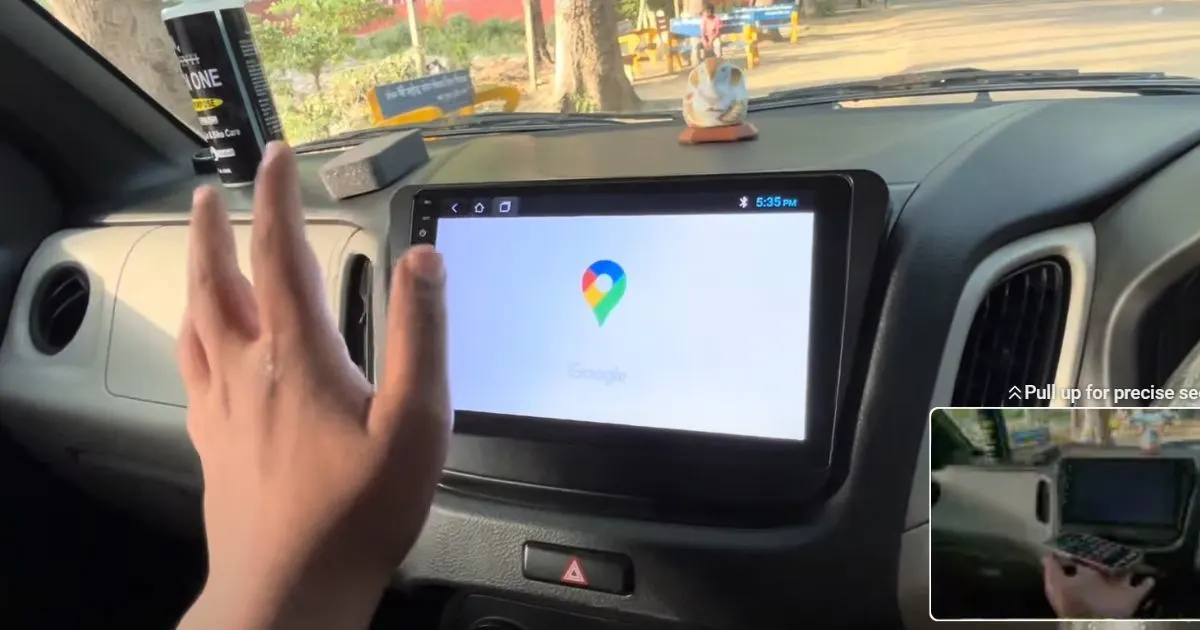
Wireless Connection Methods on Car Video Player
Wireless Connection Methods on Car Video Player
Connecting your mobile to your car video player wirelessly offers convenience and flexibility. There are two primary wireless methods: Bluetooth and Wi-Fi. Each method provides unique benefits and steps for connection.
Using Bluetooth
Bluetooth is a common method for connecting devices. It's simple and effective.
- Enable Bluetooth on your mobile device.
- Turn on the car video player's Bluetooth setting.
- Search for the car's Bluetooth name on your mobile.
- Select the car's Bluetooth name to pair.
- Confirm the pairing code on both devices.
Once paired, your mobile will connect automatically next time. This method is great for streaming music or making calls.
Using Wi-fi
Wi-Fi offers a more stable connection for streaming video and apps.
- Ensure your car video player supports Wi-Fi connectivity.
- Turn on
- the Wi-Fi on your mobile device.
- Go to the settings menu on the car video player.
- Select the Wi-Fi network that matches your mobile device.
- Enter the password if prompted and connect.
With Wi-Fi, you can stream videos and use apps seamlessly. This method is ideal for long trips and entertainment.
Setting Up A Wired Connection to Car Video Player

Connecting your mobile to a car video player with wires is easy. You can use AUX cables or USB cables. Both offer stable connections for a smooth experience.
Step-by-step Aux Setup
Follow these simple steps to connect using an AUX cable:
- Locate the AUX port: Find the AUX port in your car. It is usually near the radio or dashboard.
- Get an AUX cable: Use a standard 3.5mm AUX cable.
- Connect your devices: Plug one end of the AUX cable into your phone. Plug the other end into the car’s AUX port.</li>
- Switch to AUX mode: On your car’s audio system, select the AUX input mode.
- <strong>Play your media: Start playing music or videos on your phone. The sound will come through the car speakers.
Step-by-step Usb Setup on Car Video Player
Connecting via USB is also straightforward. Here are the steps:
- Locate the USB port: Find the USB port in your car. It might be on the dashboard or console.
- Use a USB cable: Choose a USB cable compatible with your phone.
- Connect your devices: Plug one end of the USB cable into your phone. Connect the other end to the car’s USB port.
- Select USB mode: On your car’s audio system, choose the USB input mode.
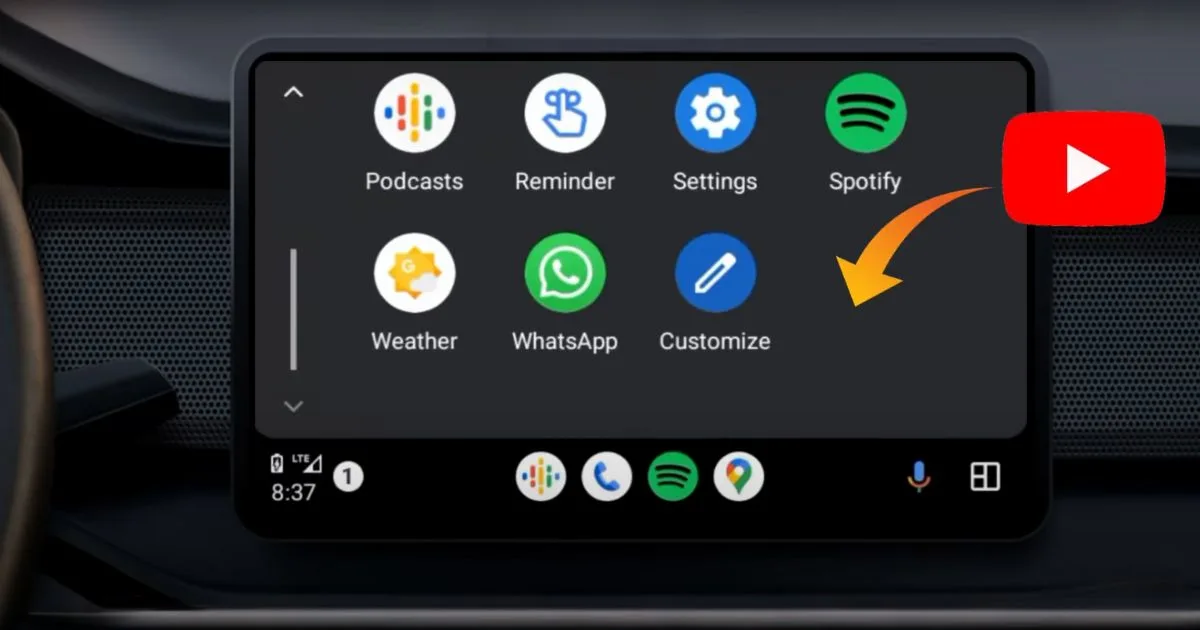
Setting
Setting
Up A Wireless Connection
Connecting your mobile to a car video player wirelessly can be easy.
Wireless connections offer convenience and flexibility. Let's explore the methods to set up Bluetooth and Wi-Fi connections.
Step-by-step Bluetooth Setu
- Turn on the video player.
- Enable Bluetooth on your mobile.
- Search for available devices on the car video player.</li>
- Select your mobile from the list.
- Confirm the pairing code on both devices.
- Wait for the devices to pair successfully.
Ensure
Bluetooth is always on for a stable connection. Repeat the steps if the connection fails.
Step-by-step Wi-fi Setup
- Turn on the video player.
- Enter the p
- assword if prompted.
- Wait for the connection to establish.
Using
Wi-Fi can provide a faster and more stable connection. Ensure both devices are within the same network range for the best performance.
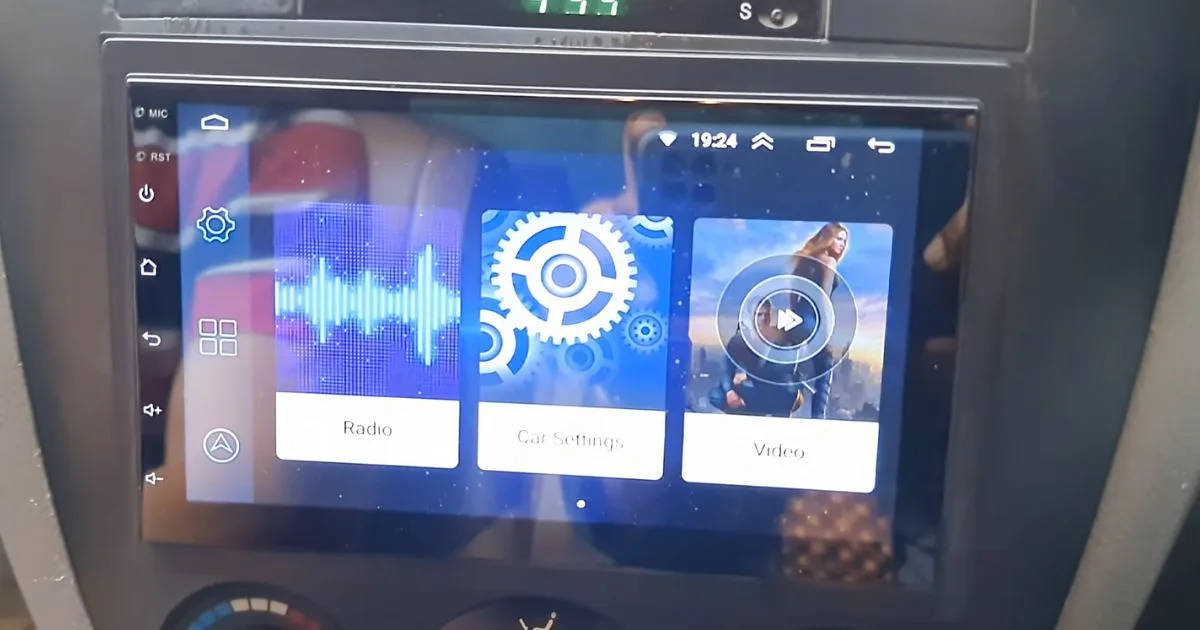
Troubleshooting Connection Issues on Car Video Player
Troubleshooting Connection Issues on Car Video Player
Connecting your mobile to a video player can be tricky. Sometimes, things don't go as planned. This section will help you troubleshoot connection issues. Let's dive into common problems and quick fixes.
Common Problems on
Car Video Player Here are some common issues you might face:
- No Signal Detection: The video player doesn't detect the mobile.
- Incompatible Cables: The cable you are using might not be compatible.
- Software Glitches:The mobile or video player might have software bugs.
| Problem |
Quick Fix |
| No Signal Detection |
Restart devices and check cables |
| Incompatible Cables |
Use compatible cables |
| Software Glitches |
Update the software |
Optimizing Video Playback
When connecting your mobile to your car's video player, ensuring a smooth and high-quality playback experience is crucial. Below, we break down the essential steps to optimize video playback in your car.
Adjusting Video Quality
To enjoy the best video quality, you must adjust some settings. These settings will help you get a clear and crisp video.
- Resolution: Set the video resolution to 1080p or 720p for a clear picture.
- Bitrate: Choose a higher bitrate for better video quality. This ensures the video looks good.
- Aspect Ratio: Make sure the aspect ratio matches your car's screen. This prevents stretching or black bars.
Ensuring Smooth Playback
To avoid interruptions, ensure smooth playback by following these tips. Smooth playback makes the viewing experience enjoyable.
- Stable Connection: Ensure your mobile and car player have a stable connection.
- Buffering Settings: Adjust buffering settings to prevent lag. A small buffer ensures fewer interruptions.
With these steps, you'll optimize video playback in your car. Enjoy your road trips with seamless and high-quality videos.
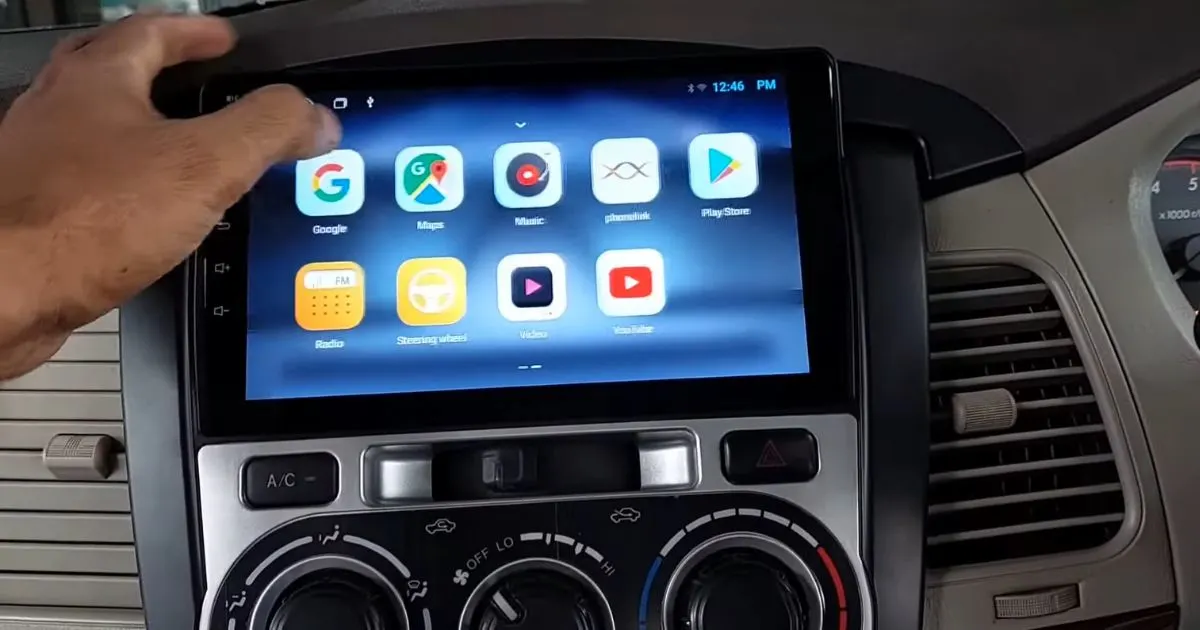
Safety Considerations
Safety Considerations

Connececting your mobile to a car video player can be convenient. But you should prioritize safety. This section will discuss key safety considerations.
Using While Driving
Using your mobile while driving can be dangerous. It can distract you from the road. Always ensure your focus remains on driving. Here are some tips:
-
-
- Use voice commands to control your device.
- Set up your device before you start driving.
- Keep interactions short and straightforward.
- Pull over if you need to use the screen extensively.
Legal Regulations
Each region has different legal regulations for mobile device usage in cars. It is crucial to know the laws in your area. Here are some common rules:
| Region |
Regulation |
| United States |
Hands-free devices are required in most states. |
| European Union |
Using handheld devices while driving is illegal. |
| Australia |
Strict laws against mobile use while driving. |
Check your local laws to avoid fines and penalties. Prioritizing safety not only keeps you safe but also others on the road.
Frequently Asked Questions
How Do I Connect My Phone To My Car Screen Video?
To connect your phone to your car screen, use a USB cable or Bluetooth. Enable screen mirroring or Android Auto/Apple CarPlay on your car's infotainment system. Follow the on-screen prompts to complete the connection.
How Do I Connect My Phone To My Car Video Player?
To connect your phone to your car media, enable Bluetooth on both devices. Pair them through your car’s infotainment system. Alternatively, use a USB cable or an auxiliary input for a wired connection. Follow the on-screen instructions for seamless connectivity.
How Do I Stream My Phone To My Car Screen?
Connect your phone to your car via Bluetooth or USB. Use Android Auto or Apple Car Play apps to stream. Ensure compatibility.
How To Play Video On Car Screen From Mobile Iphone?
Use Apple CarPlay. Connect your iPhone via USB or Bluetooth. Open the video app and play the video.
Related Post
How Much Does It Cost to Get Your Car Tuner: A Comprehensive Guide
How To Check If Car Antenna Cable Is Working
How to Install Media Player on a Car: Step-by-Step Guide
How to Install Radio on a Car: Easy Step-by-Step Guide
How Much Does Best Buy Charge to Install a Car Subwoofer? Find Out!
How Much Does It Cost to Fix Speakers in a Car: Expert Breakdown
How to Connect Mobile to Car Video Player: Easy Step-by-Step Guide
How Much Does It Cost To Replace Car Antenna Assembly
Conclusion
Connecting your mobile to a video player is simple and convenient. Follow these steps to enjoy seamless entertainment. Ensure compatibility and use quality cables for the best experience.
With this guide, you can easily connect and enjoy your favorite content on the go.
Stay connected and entertained while traveling.
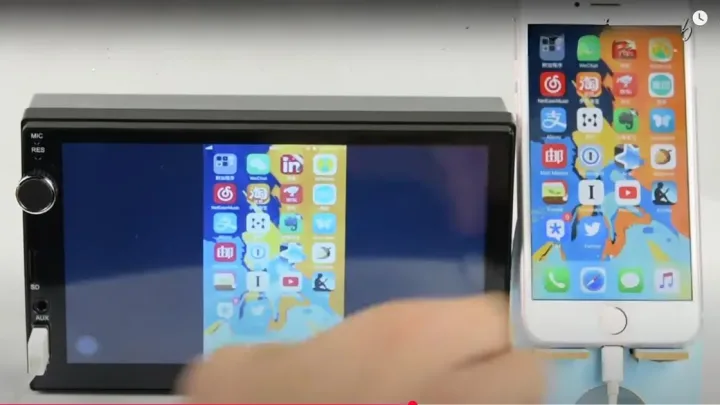
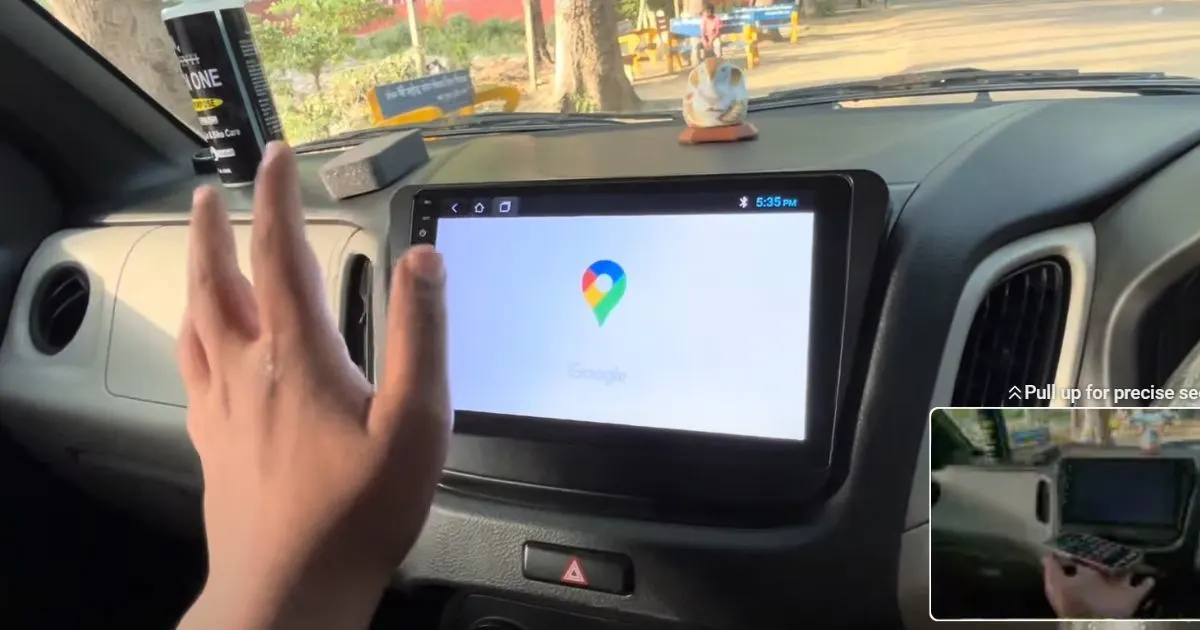 Wireless Connection Methods on Car Video Player
Wireless Connection Methods on Car Video Player
 Connecting your mobile to a car video player with wires is easy. You can use AUX cables or USB cables. Both offer stable connections for a smooth experience.
Connecting your mobile to a car video player with wires is easy. You can use AUX cables or USB cables. Both offer stable connections for a smooth experience.
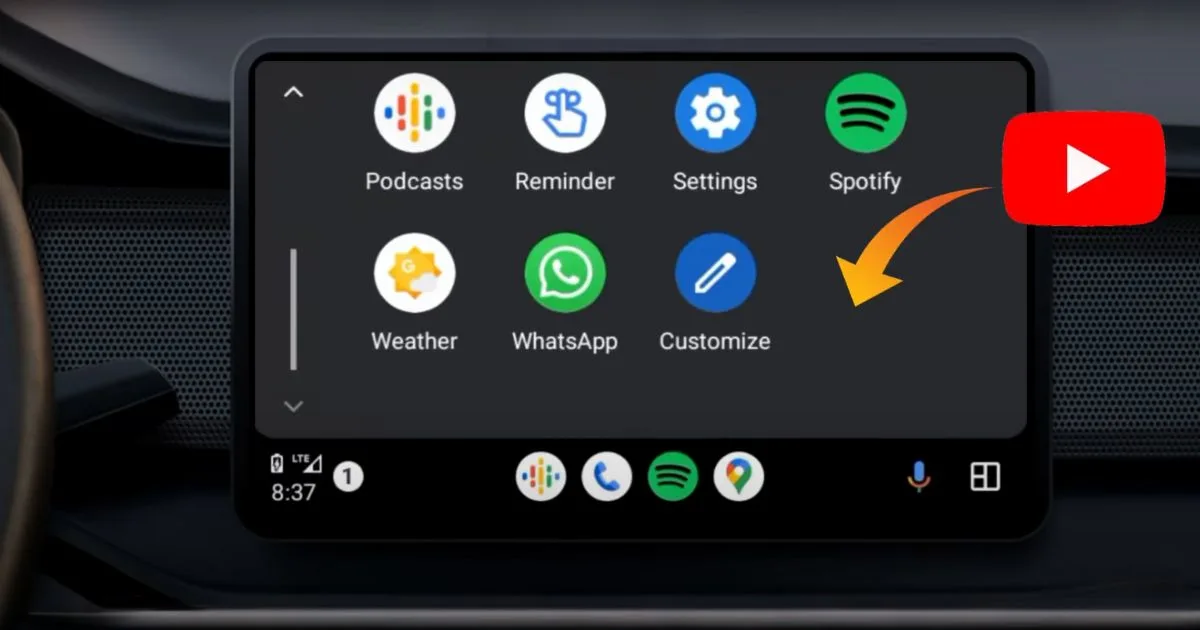 Setting
Setting
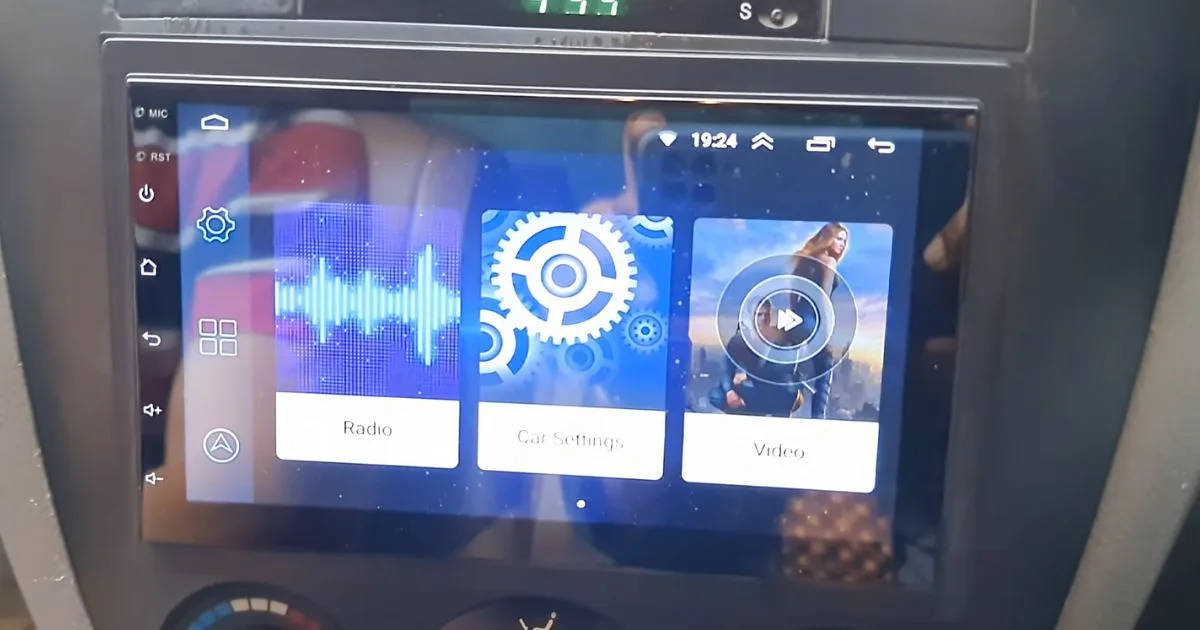 Troubleshooting Connection Issues on Car Video Player
Troubleshooting Connection Issues on Car Video Player
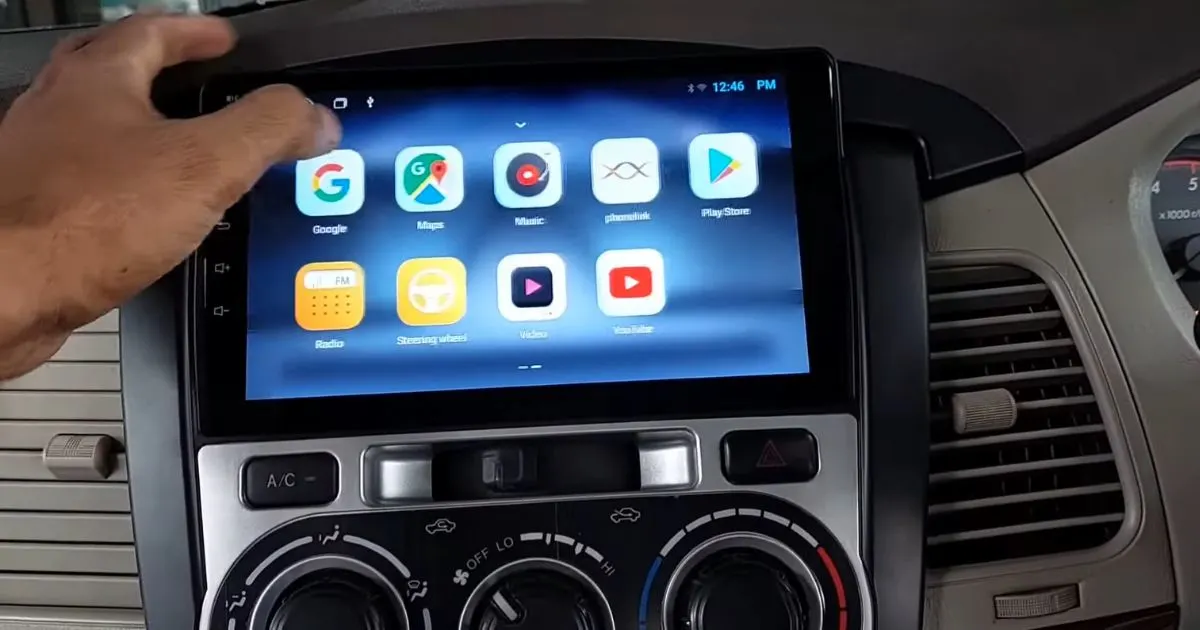 Safety Considerations
Safety Considerations
 Connececting your mobile to a car video player can be convenient. But you should prioritize safety. This section will discuss key safety considerations.
Connececting your mobile to a car video player can be convenient. But you should prioritize safety. This section will discuss key safety considerations.